How to Change WordPress Admin Email via PhpMyAdmin
Change WordPress Admin Email via PhpMyAdmin
In this method, we will show you how to change both of these email addresses via phpMyAdmin. This method should only be used when you are unable to access the WordPress admin area.
First, you need to visit the cPanel dashboard on your hosting account. Under the database section, you need to click on the phpMyAdmin icon.
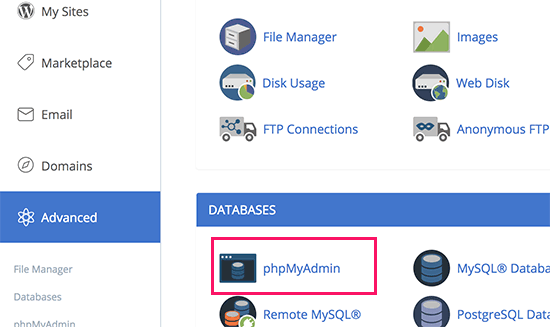
Note: Depending on your hosting company, your cPanel dashboard may look slightly different than the above screenshot.
This will launch the phpMyAdmin app. It is a database management tool, and we will be using it to directly change the admin email address in the WordPress database.
In the phpMyAdmin window, you will see your database listed in the left column. Clicking on it will show you all the tables inside it. You need to locate the _options table and click to open it.
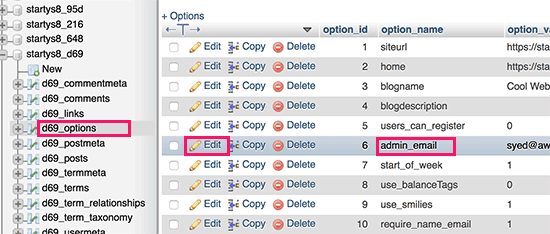
It will now show you the data rows inside the options table. You need to click on the ‘Edit’ button next to the row where option_name is ‘admin_email’.
phpMyAdmin will now open the row in a form where you can just go ahead and change the admin email for your site.
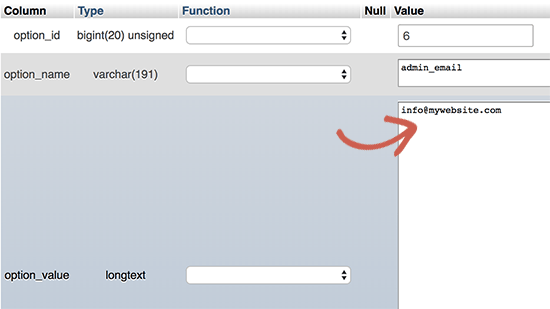
Don’t forget to click on the ‘Go’ button to save your changes.
Let’s go ahead and change the email address for the admin user account.
Click to open the _users table in phpMyAdmin window. Next, click on the edit button next to the row where user login matches the user you want to edit.
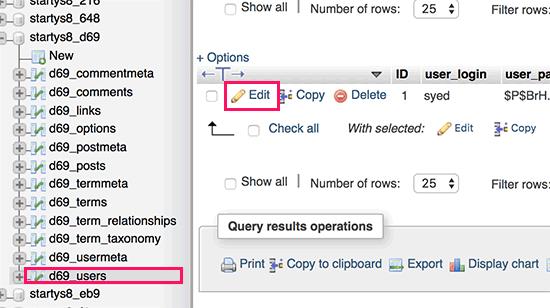
PhpMyAdmin will now open the user row in a form. You can enter the new email address in the user_email field.
Don’t forget to click on the ‘Go’ button to save your changes.





